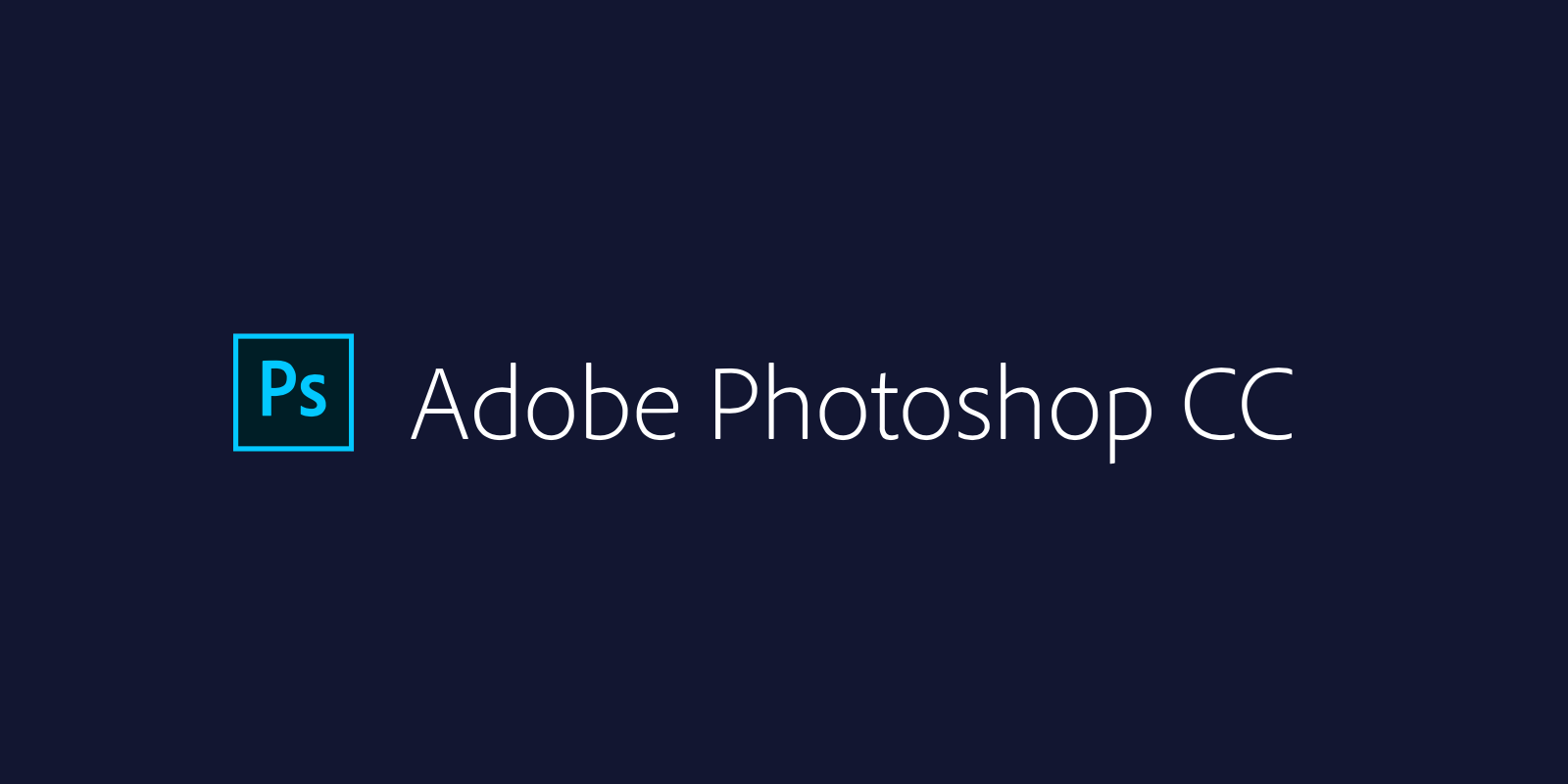Today marked the third day of my journey at MAAC Institute, where we delved deeper into the essentials of Adobe Photoshop. Our focus was on understanding layers in detail, mastering selection tools, and exploring adjustment tools. Here's a breakdown of what I learned:
Layers in Photoshop
In the previous blog, we touched on the basics and importance of layers. Today, we explored layers and their options in greater detail. Here are some key points:
- Creates a new layer on top of selected layer.
- Delete the selected layer.
- Create a folder to put multiple layers into a single folder so that the panel looks clean and organized.
- Lock transparent pixels, don't paint on transparent pixels by mistake.
- Lock Image Pixels, don't able to paint at all just work with move tool.
- Lock Position, don't able to move the objects in the specific layer.
- Mode, applies filter on layer including all the below layers.
- Filter for pixel layers, only show the layers have image or pixels (including empty tranparent layer).
- Filter for adjustment layers, only show the layers which applies layer adjustment to the image.
- Filter for Text layers, only show the layers of text.
- Filter for shape layers, only show the layers have photoshop shapes.
- Opacity, changes opacity or transparency of the selected layer.
- Fill, changes opaity or transparency of the filled object.
Selection Tools in Photoshop
Photoshop offers various selection methods, each with its own strengths. The image below shows where we can find those tools.
- Object Selection Tool: Encloses the object within a rectangular selection, selecting only the enclosed object.
- Quick Selection Tool: Ideal for selecting large areas with the same color and continuity.
- Magic Wand Tool: Provides accurate selection similar to the quick selection tool but with more precision.
Adjustment Layers in Photoshop
Adjustment layers are crucial for modifying colors, saturation, and other post-processing properties. These layers affect all layers below them, allowing for flexible adjustments. There are numerous effects available through adjustment layers, each offering unique ways to enhance your image. Exploring these options will provide a clearer understanding of their capabilities.